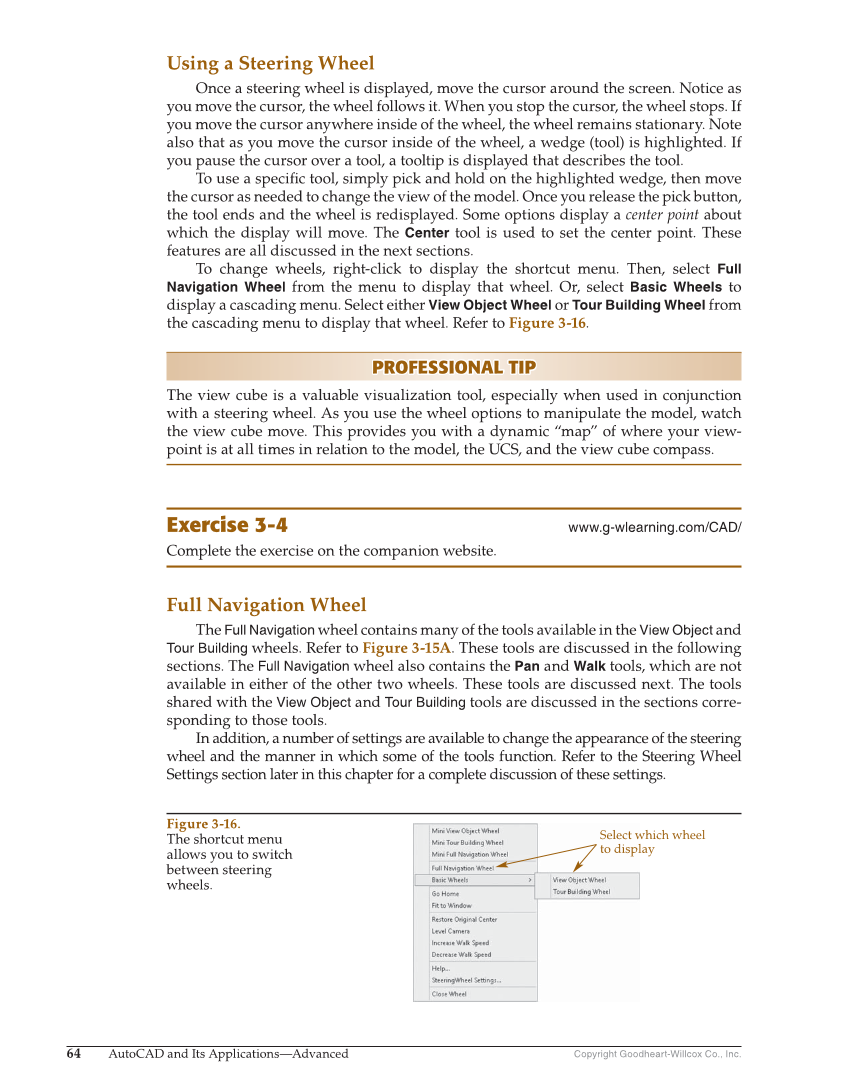Copyright Goodheart-Willcox Co., Inc. 64 AutoCAD and Its Applications—Advanced Using a Steering Wheel Once a steering wheel is displayed, move the cursor around the screen. Notice as you move the cursor, the wheel follows it. When you stop the cursor, the wheel stops. If you move the cursor anywhere inside of the wheel, the wheel remains stationary. Note also that as you move the cursor inside of the wheel, a wedge (tool) is highlighted. If you pause the cursor over a tool, a tooltip is displayed that describes the tool. To use a specifi c tool, simply pick and hold on the highlighted wedge, then move the cursor as needed to change the view of the model. Once you release the pick button, the tool ends and the wheel is redisplayed. Some options display a center point about which the display will move. The Center tool is used to set the center point. These features are all discussed in the next sections. To change wheels, right-click to display the shortcut menu. Then, select Full Navigation Wheel from the menu to display that wheel. Or, select Basic Wheels to display a cascading menu. Select either View Object Wheel or Tour Building Wheel from the cascading menu to display that wheel. Refer to Figure 3-16. PROFESSIONAL TIP PROFESSIONAL TIP The view cube is a valuable visualization tool, especially when used in conjunction with a steering wheel. As you use the wheel options to manipulate the model, watch the view cube move. This provides you with a dynamic “map” of where your view- point is at all times in relation to the model, the UCS, and the view cube compass. Exercise 3-4 www.g-wlearning.com/CAD/ Complete the exercise on the companion website. Full Navigation Wheel The Full Navigation wheel contains many of the tools available in the View Object and Tour Building wheels. Refer to Figure 3-15A. These tools are discussed in the following sections. The Full Navigation wheel also contains the Pan and Walk tools, which are not available in either of the other two wheels. These tools are discussed next. The tools shared with the View Object and Tour Building tools are discussed in the sections corre- sponding to those tools. In addition, a number of settings are available to change the appearance of the steering wheel and the manner in which some of the tools function. Refer to the Steering Wheel Settings section later in this chapter for a complete discussion of these settings. Select which wheel to display Figure 3-16. The shortcut menu allows you to switch between steering wheels.