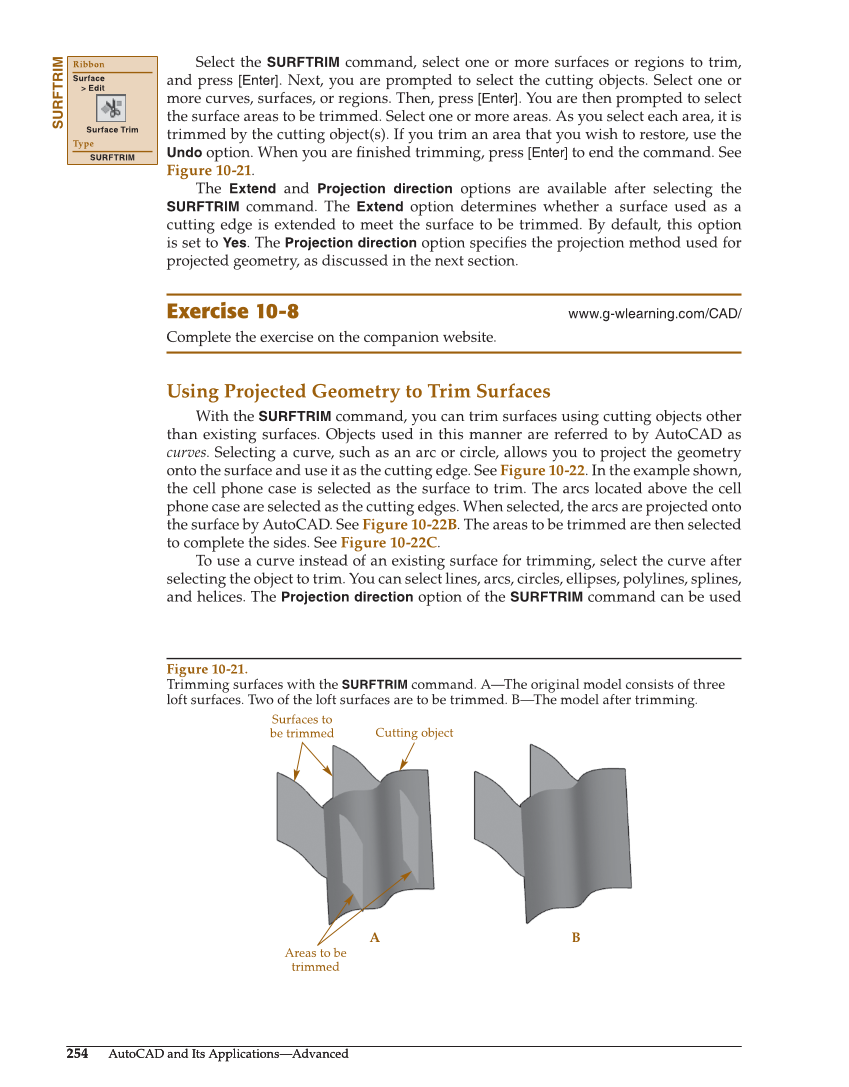254 AutoCAD and Its Applications—Advanced 254 AutoCAD and Its Applications—Advanced Select the SURFTRIM command, select one or more surfaces or regions to trim, and press [Enter]. Next, you are prompted to select the cutting objects. Select one or more curves, surfaces, or regions. Then, press [Enter]. You are then prompted to select the surface areas to be trimmed. Select one or more areas. As you select each area, it is trimmed by the cutting object(s). If you trim an area that you wish to restore, use the Undo option. When you are fi nished trimming, press [Enter] to end the command. See Figure 10-21. The Extend and Projection direction options are available after selecting the SURFTRIM command. The Extend option determines whether a surface used as a cutting edge is extended to meet the surface to be trimmed. By default, this option is set to Yes. The Projection direction option specifi es the projection method used for projected geometry, as discussed in the next section. Exercise 10-8 www.g-wlearning.com/CAD/ Complete the exercise on the companion website. Using Projected Geometry to Trim Surfaces With the SURFTRIM command, you can trim surfaces using cutting objects other than existing surfaces. Objects used in this manner are referred to by AutoCAD as curves. Selecting a curve, such as an arc or circle, allows you to project the geometry onto the surface and use it as the cutting edge. See Figure 10-22. In the example shown, the cell phone case is selected as the surface to trim. The arcs located above the cell phone case are selected as the cutting edges. When selected, the arcs are projected onto the surface by AutoCAD. See Figure 10-22B. The areas to be trimmed are then selected to complete the sides. See Figure 10-22C. To use a curve instead of an existing surface for trimming, select the curve after selecting the object to trim. You can select lines, arcs, circles, ellipses, polylines, splines, and helices. The Projection direction option of the SURFTRIM command can be used SURFTRIM Ribbon Surface Edit Surface Trim Type SURFTRIM A B Cutting object Surfaces to be trimmed Areas to be trimmed Figure 10-21. Trimming surfaces with the SURFTRIM command. A—The original model consists of three loft surfaces. Two of the loft surfaces are to be trimmed. B—The model after trimming.