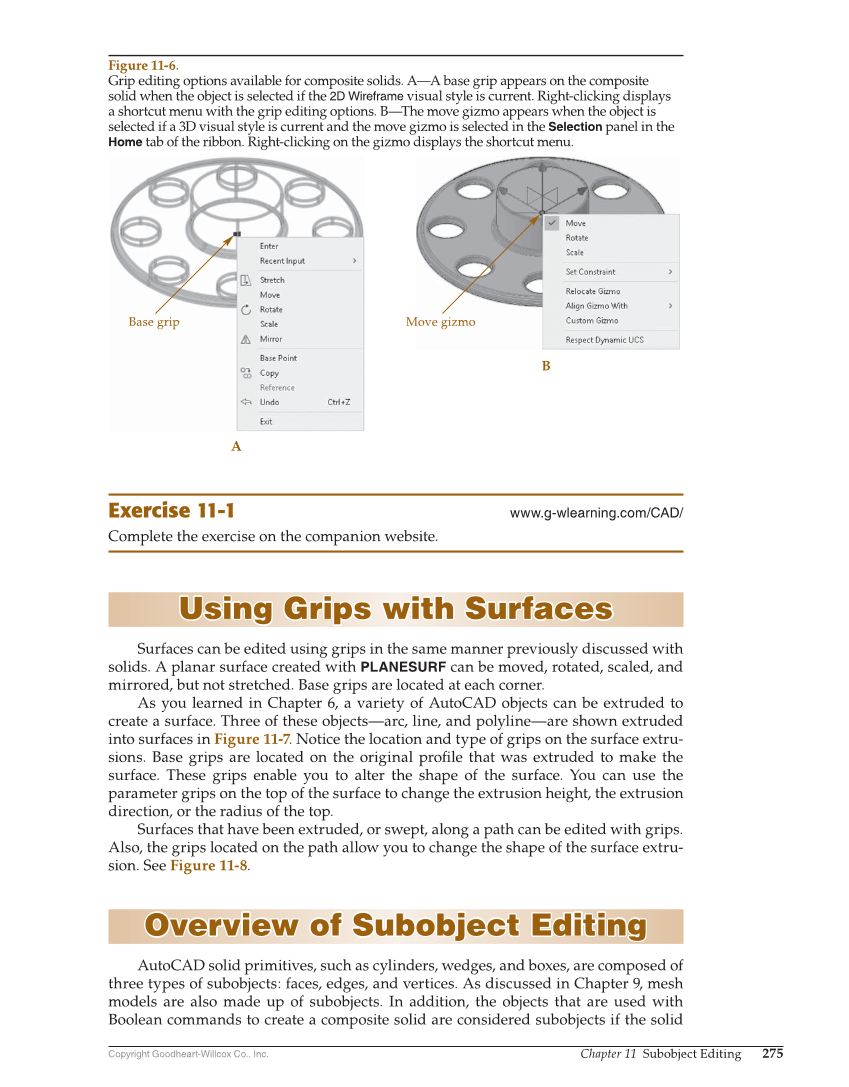Copyright Goodheart-Willcox Co., Inc. Chapter 11 Subobject Editing 275 Exercise 11-1 www.g-wlearning.com/CAD/ Complete the exercise on the companion website. Using Grips with Surfaces Using Grips with Surfaces Surfaces can be edited using grips in the same manner previously discussed with solids. A planar surface created with PLANESURF can be moved, rotated, scaled, and mirrored, but not stretched. Base grips are located at each corner. As you learned in Chapter 6, a variety of AutoCAD objects can be extruded to create a surface. Three of these objects—arc, line, and polyline—are shown extruded into surfaces in Figure 11-7. Notice the location and type of grips on the surface extru- sions. Base grips are located on the original profi le that was extruded to make the surface. These grips enable you to alter the shape of the surface. You can use the parameter grips on the top of the surface to change the extrusion height, the extrusion direction, or the radius of the top. Surfaces that have been extruded, or swept, along a path can be edited with grips. Also, the grips located on the path allow you to change the shape of the surface extru- sion. See Figure 11-8. Overview of Subobject Editing Overview of Subobject Editing AutoCAD solid primitives, such as cylinders, wedges, and boxes, are composed of three types of subobjects: faces, edges, and vertices. As discussed in Chapter 9, mesh models are also made up of subobjects. In addition, the objects that are used with Boolean commands to create a composite solid are considered subobjects if the solid A B Base grip Move gizmo Figure 11-6. Grip editing options available for composite solids. A—A base grip appears on the composite solid when the object is selected if the 2D Wireframe visual style is current. Right-clicking displays a shortcut menu with the grip editing options. B—The move gizmo appears when the object is selected if a 3D visual style is current and the move gizmo is selected in the Selection panel in the Home tab of the ribbon. Right-clicking on the gizmo displays the shortcut menu.