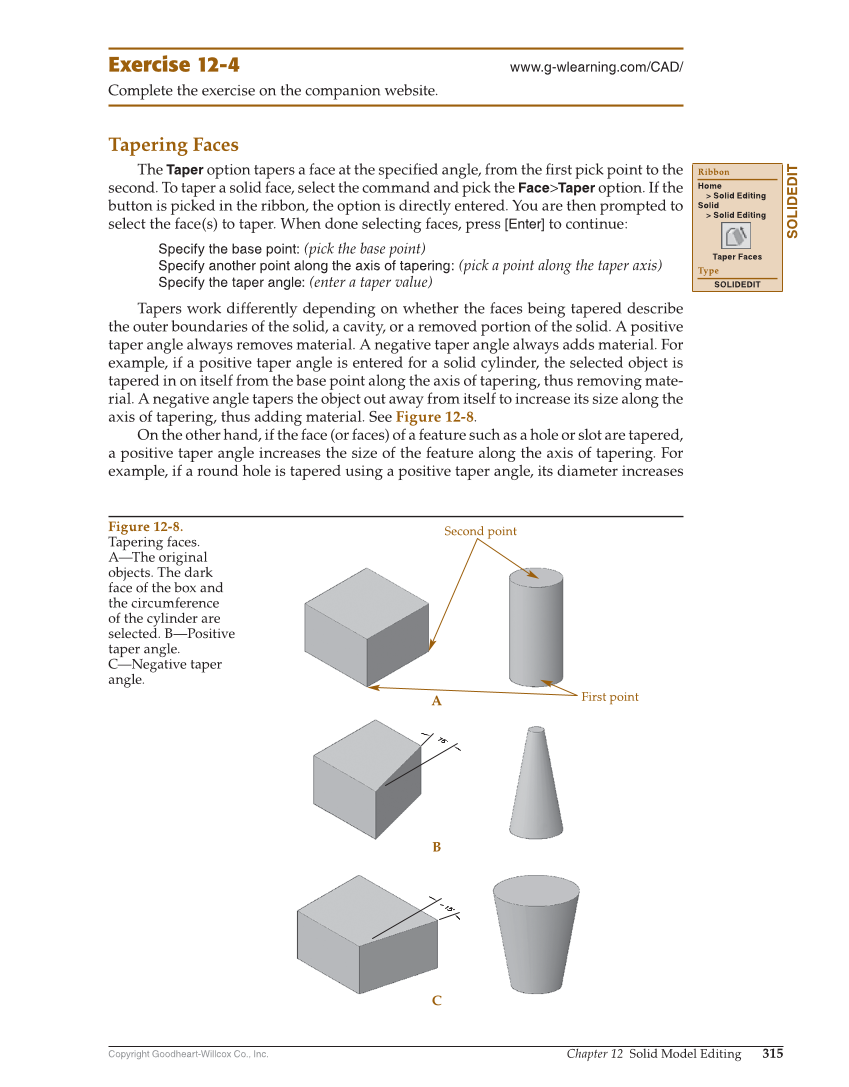Copyright Goodheart-Willcox Co., Inc. Chapter 12 Solid Model Editing 315 Exercise 12-4 www.g-wlearning.com/CAD/ Complete the exercise on the companion website. Tapering Faces The Taper option tapers a face at the specifi ed angle, from the fi rst pick point to the second. To taper a solid face, select the command and pick the Face Taper option. If the button is picked in the ribbon, the option is directly entered. You are then prompted to select the face(s) to taper. When done selecting faces, press [Enter] to continue: Specify the base point: (pick the base point) Specify another point along the axis of tapering: (pick a point along the taper axis) Specify the taper angle: (enter a taper value) Tapers work differently depending on whether the faces being tapered describe the outer boundaries of the solid, a cavity, or a removed portion of the solid. A positive taper angle always removes material. A negative taper angle always adds material. For example, if a positive taper angle is entered for a solid cylinder, the selected object is tapered in on itself from the base point along the axis of tapering, thus removing mate- rial. A negative angle tapers the object out away from itself to increase its size along the axis of tapering, thus adding material. See Figure 12-8. On the other hand, if the face (or faces) of a feature such as a hole or slot are tapered, a positive taper angle increases the size of the feature along the axis of tapering. For example, if a round hole is tapered using a positive taper angle, its diameter increases SOLIDEDIT Ribbon Home Solid Editing Solid Solid Editing Taper Faces Type SOLIDEDIT A B First point Second point C Figure 12-8. Tapering faces. A—The original objects. The dark face of the box and the circumference of the cylinder are selected. B—Positive taper angle. C—Negative taper angle.