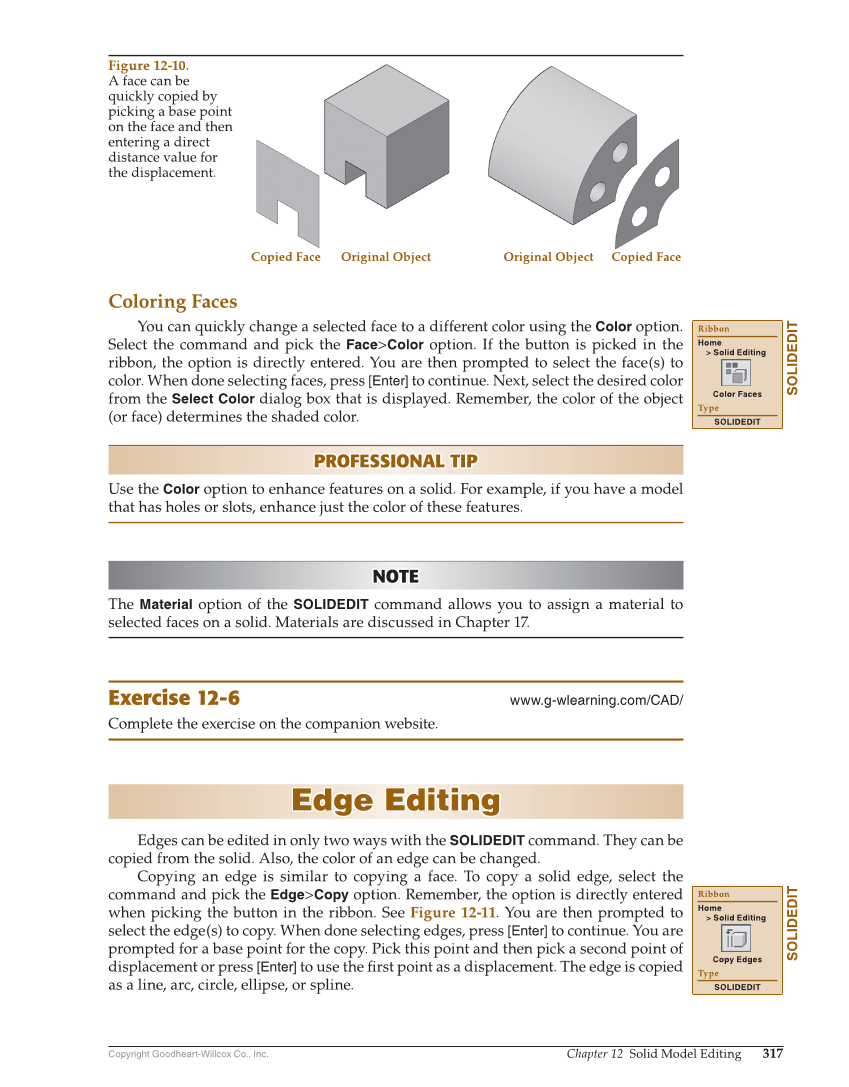Copyright Goodheart-Willcox Co., Inc. Chapter 12 Solid Model Editing 317 Coloring Faces You can quickly change a selected face to a different color using the Color option. Select the command and pick the Face Color option. If the button is picked in the ribbon, the option is directly entered. You are then prompted to select the face(s) to color. When done selecting faces, press [Enter] to continue. Next, select the desired color from the Select Color dialog box that is displayed. Remember, the color of the object (or face) determines the shaded color. PROFESSIONAL TIP PROFESSIONAL TIP Use the Color option to enhance features on a solid. For example, if you have a model that has holes or slots, enhance just the color of these features. NOTE NOTE The Material option of the SOLIDEDIT command allows you to assign a material to selected faces on a solid. Materials are discussed in Chapter 17. Exercise 12-6 www.g-wlearning.com/CAD/ Complete the exercise on the companion website. Edge Editing Edge Editing Edges can be edited in only two ways with the SOLIDEDIT command. They can be copied from the solid. Also, the color of an edge can be changed. Copying an edge is similar to copying a face. To copy a solid edge, select the command and pick the Edge Copy option. Remember, the option is directly entered when picking the button in the ribbon. See Figure 12-11. You are then prompted to select the edge(s) to copy. When done selecting edges, press [Enter] to continue. You are prompted for a base point for the copy. Pick this point and then pick a second point of displacement or press [Enter] to use the fi rst point as a displacement. The edge is copied as a line, arc, circle, ellipse, or spline. SOLIDEDIT Ribbon Home Solid Editing Color Faces Type SOLIDEDIT SOLIDEDIT Ribbon Home Solid Editing Copy Edges Type SOLIDEDIT Copied Face Original Object Original Object Copied Face Figure 12-10. A face can be quickly copied by picking a base point on the face and then entering a direct distance value for the displacement.