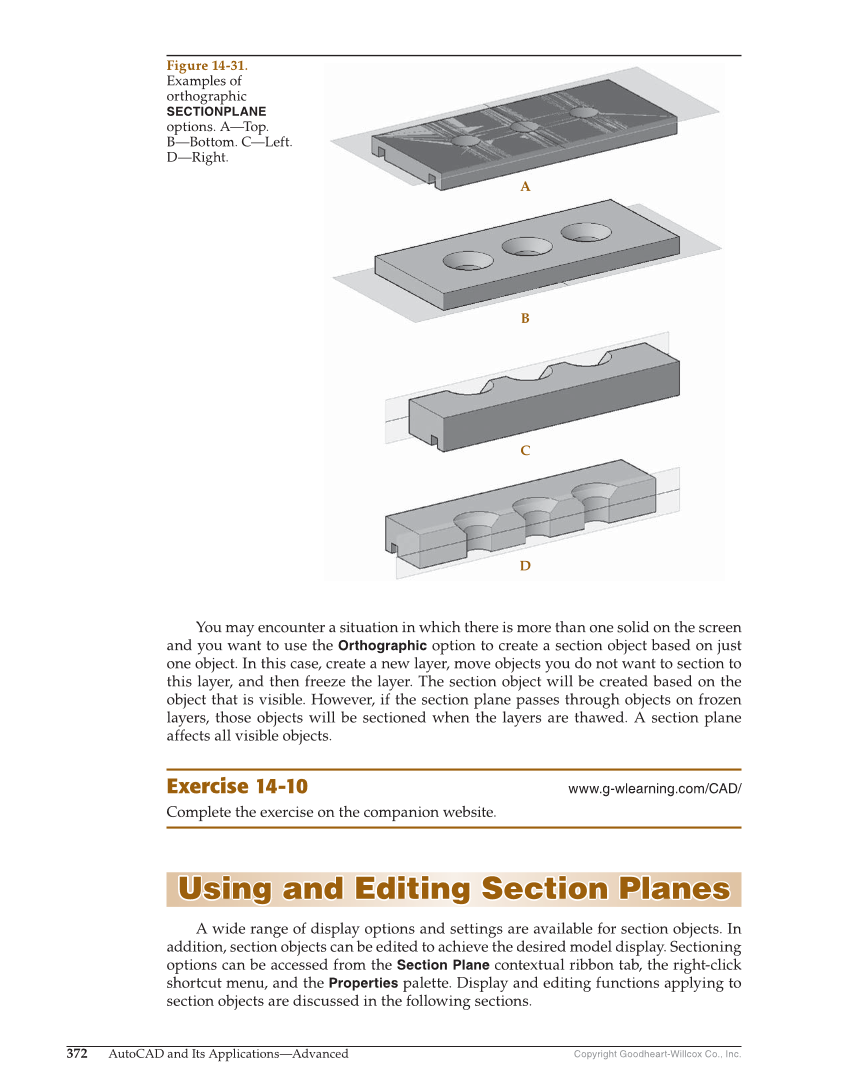Copyright Goodheart-Willcox Co., Inc. 372 AutoCAD and Its Applications—Advanced You may encounter a situation in which there is more than one solid on the screen and you want to use the Orthographic option to create a section object based on just one object. In this case, create a new layer, move objects you do not want to section to this layer, and then freeze the layer. The section object will be created based on the object that is visible. However, if the section plane passes through objects on frozen layers, those objects will be sectioned when the layers are thawed. A section plane affects all visible objects. Exercise 14-10 www.g-wlearning.com/CAD/ Complete the exercise on the companion website. Using and Editing Section Planes Using and Editing Section Planes A wide range of display options and settings are available for section objects. In addition, section objects can be edited to achieve the desired model display. Sectioning options can be accessed from the Section Plane contextual ribbon tab, the right-click shortcut menu, and the Properties palette. Display and editing functions applying to section objects are discussed in the following sections. A B C D Figure 14-31. Examples of orthographic SECTIONPLANE options. A—Top. B—Bottom. C—Left. D—Right.