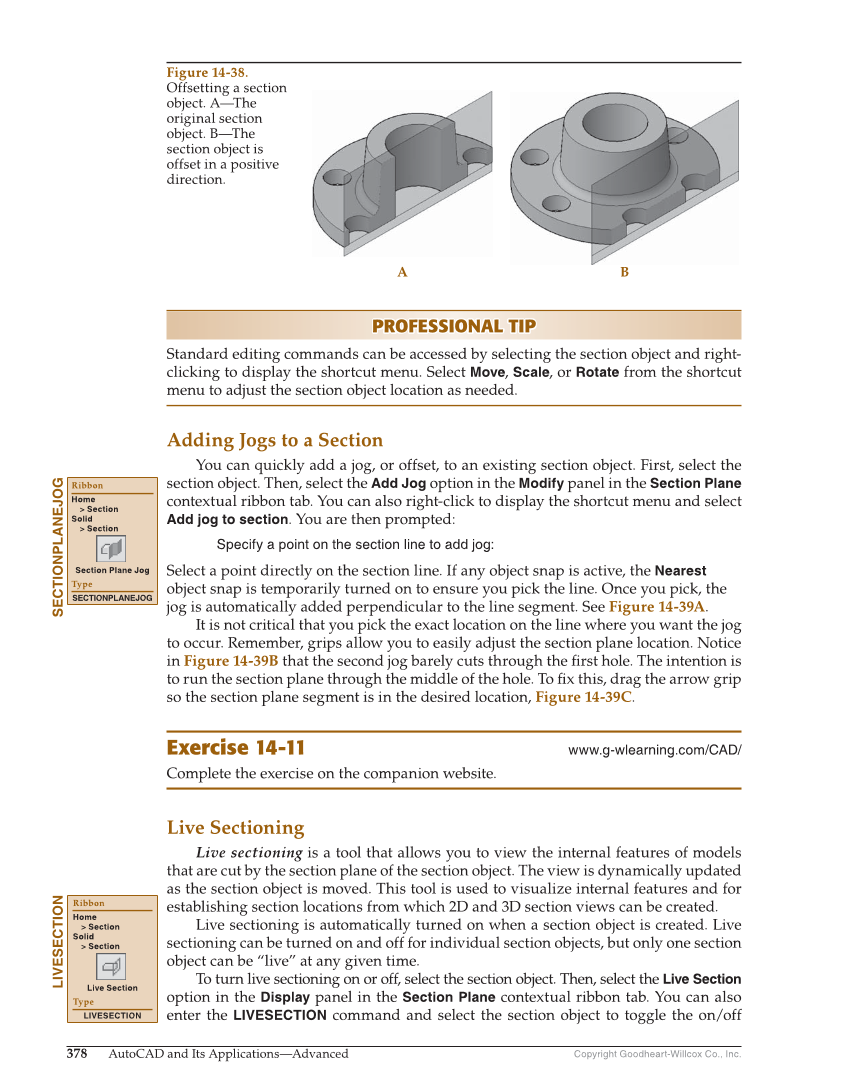Copyright Goodheart-Willcox Co., Inc. 378 AutoCAD and Its Applications—Advanced PROFESSIONAL TIP PROFESSIONAL TIP Standard editing commands can be accessed by selecting the section object and right- clicking to display the shortcut menu. Select Move, Scale, or Rotate from the shortcut menu to adjust the section object location as needed. Adding Jogs to a Section You can quickly add a jog, or offset, to an existing section object. First, select the section object. Then, select the Add Jog option in the Modify panel in the Section Plane contextual ribbon tab. You can also right-click to display the shortcut menu and select Add jog to section. You are then prompted: Specify a point on the section line to add jog: Select a point directly on the section line. If any object snap is active, the Nearest object snap is temporarily turned on to ensure you pick the line. Once you pick, the jog is automatically added perpendicular to the line segment. See Figure 14-39A. It is not critical that you pick the exact location on the line where you want the jog to occur. Remember, grips allow you to easily adjust the section plane location. Notice in Figure 14-39B that the second jog barely cuts through the fi rst hole. The intention is to run the section plane through the middle of the hole. To fi x this, drag the arrow grip so the section plane segment is in the desired location, Figure 14-39C. Exercise 14-11 www.g-wlearning.com/CAD/ Complete the exercise on the companion website. Live Sectioning Live sectioning is a tool that allows you to view the internal features of models that are cut by the section plane of the section object. The view is dynamically updated as the section object is moved. This tool is used to visualize internal features and for establishing section locations from which 2D and 3D section views can be created. Live sectioning is automatically turned on when a section object is created. Live sectioning can be turned on and off for individual section objects, but only one section object can be “live” at any given time. To turn live sectioning on or off, select the section object. Then, select the Live Section option in the Display panel in the Section Plane contextual ribbon tab. You can also enter the LIVESECTION command and select the section object to toggle the on/off SECTIONPLANEJOG Ribbon Home Section Solid Section Section Plane Jog Type SECTIONPLANEJOG LIVESECTION Ribbon Home Section Solid Section Live Section Type LIVESECTION A B Figure 14-38. Offsetting a section object. A—The original section object. B—The section object is offset in a positive direction.