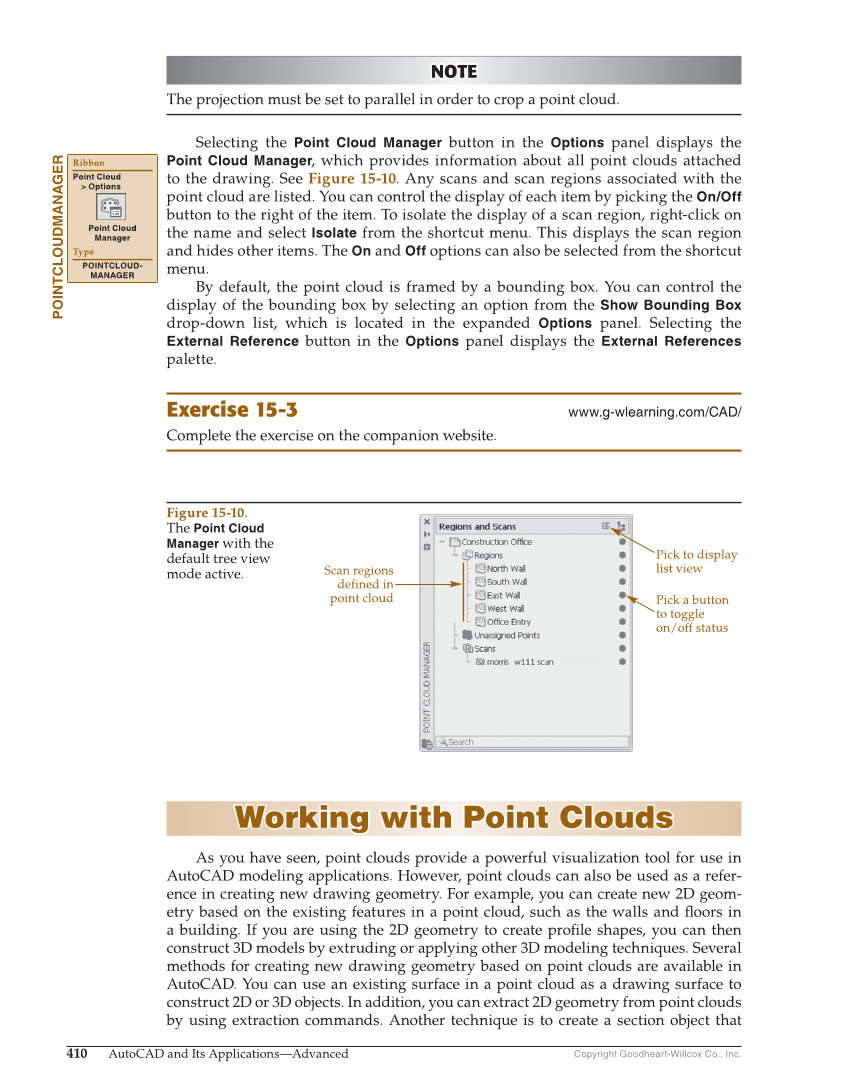Copyright Goodheart-Willcox Co., Inc. 410 AutoCAD and Its Applications—Advanced NOTE NOTE The projection must be set to parallel in order to crop a point cloud. Selecting the Point Cloud Manager button in the Options panel displays the Point Cloud Manager, which provides information about all point clouds attached to the drawing. See Figure 15-10. Any scans and scan regions associated with the point cloud are listed. You can control the display of each item by picking the On/Off button to the right of the item. To isolate the display of a scan region, right-click on the name and select Isolate from the shortcut menu. This displays the scan region and hides other items. The On and Off options can also be selected from the shortcut menu. By default, the point cloud is framed by a bounding box. You can control the display of the bounding box by selecting an option from the Show Bounding Box drop-down list, which is located in the expanded Options panel. Selecting the External Reference button in the Options panel displays the External References palette. Exercise 15-3 www.g-wlearning.com/CAD/ Complete the exercise on the companion website. Working with Point Clouds Working with Point Clouds As you have seen, point clouds provide a powerful visualization tool for use in AutoCAD modeling applications. However, point clouds can also be used as a refer- ence in creating new drawing geometry. For example, you can create new 2D geom- etry based on the existing features in a point cloud, such as the walls and fl oors in a building. If you are using the 2D geometry to create profi le shapes, you can then construct 3D models by extruding or applying other 3D modeling techniques. Several methods for creating new drawing geometry based on point clouds are available in AutoCAD. You can use an existing surface in a point cloud as a drawing surface to construct 2D or 3D objects. In addition, you can extract 2D geometry from point clouds by using extraction commands. Another technique is to create a section object that POINTCLOUDMANAGER Ribbon Point Cloud Options Point Cloud Manager Type POINTCLOUD- MANAGER Pick a button to toggle on/off status Scan regions defined in point cloud Pick to display list view Figure 15-10. The Point Cloud Manager with the default tree view mode active.