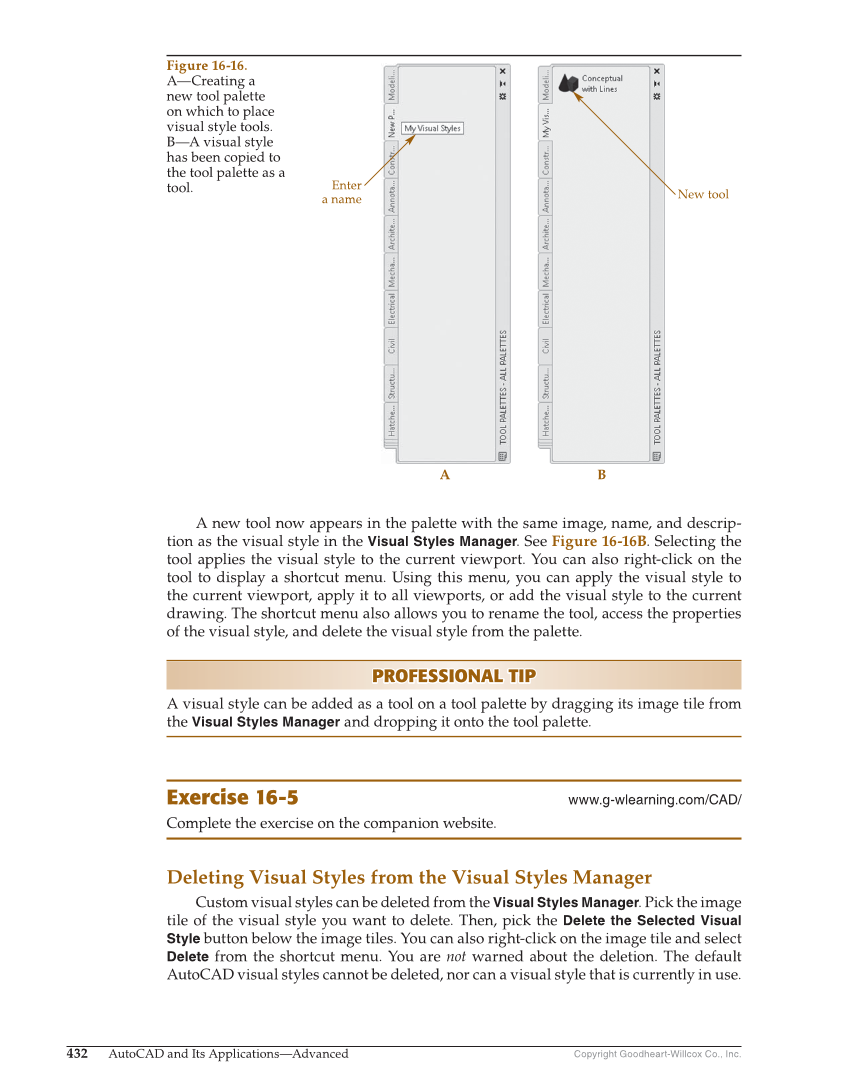Copyright Goodheart-Willcox Co., Inc. 432 AutoCAD and Its Applications—Advanced A new tool now appears in the palette with the same image, name, and descrip- tion as the visual style in the Visual Styles Manager. See Figure 16-16B. Selecting the tool applies the visual style to the current viewport. You can also right-click on the tool to display a shortcut menu. Using this menu, you can apply the visual style to the current viewport, apply it to all viewports, or add the visual style to the current drawing. The shortcut menu also allows you to rename the tool, access the properties of the visual style, and delete the visual style from the palette. PROFESSIONAL TIP PROFESSIONAL TIP A visual style can be added as a tool on a tool palette by dragging its image tile from the Visual Styles Manager and dropping it onto the tool palette. Exercise 16-5 www.g-wlearning.com/CAD/ Complete the exercise on the companion website. Deleting Visual Styles from the Visual Styles Manager Custom visual styles can be deleted from the Visual Styles Manager. Pick the image tile of the visual style you want to delete. Then, pick the Delete the Selected Visual Style button below the image tiles. You can also right-click on the image tile and select Delete from the shortcut menu. You are not warned about the deletion. The default AutoCAD visual styles cannot be deleted, nor can a visual style that is currently in use. Figure 16-16. A—Creating a new tool palette on which to place visual style tools. B—A visual style has been copied to the tool palette as a tool. A B Enter a name New tool