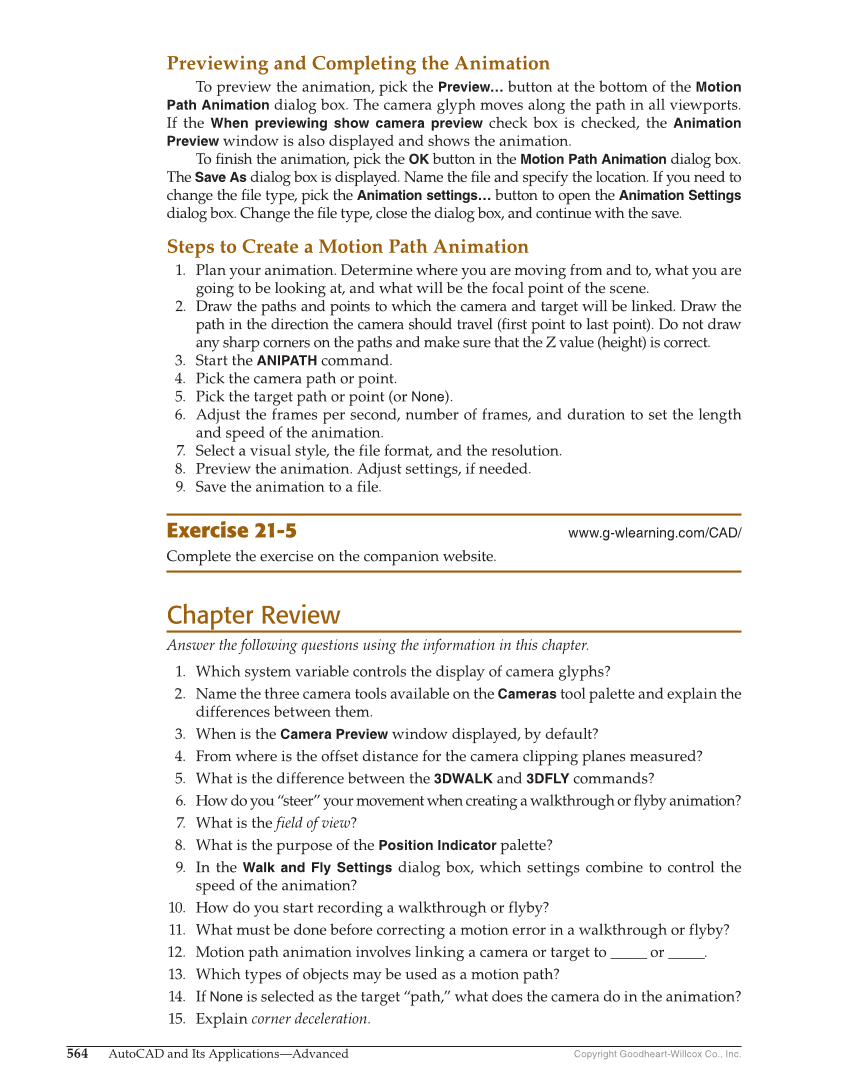564 AutoCAD and Its Applications—Advanced Copyright Goodheart-Willcox Co., Inc. Previewing and Completing the Animation To preview the animation, pick the Preview… button at the bottom of the Motion Path Animation dialog box. The camera glyph moves along the path in all viewports. If the When previewing show camera preview check box is checked, the Animation Preview window is also displayed and shows the animation. To fi nish the animation, pick the OK button in the Motion Path Animation dialog box. The Save As dialog box is displayed. Name the fi le and specify the location. If you need to change the fi le type, pick the Animation settings… button to open the Animation Settings dialog box. Change the fi le type, close the dialog box, and continue with the save. Steps to Create a Motion Path Animation 1. Plan your animation. Determine where you are moving from and to, what you are going to be looking at, and what will be the focal point of the scene. 2. Draw the paths and points to which the camera and target will be linked. Draw the path in the direction the camera should travel (first point to last point). Do not draw any sharp corners on the paths and make sure that the Z value (height) is correct. 3. Start the ANIPATH command. 4. Pick the camera path or point. 5. Pick the target path or point (or None). 6. Adjust the frames per second, number of frames, and duration to set the length and speed of the animation. 7. Select a visual style, the file format, and the resolution. 8. Preview the animation. Adjust settings, if needed. 9. Save the animation to a file. Exercise 21-5 www.g-wlearning.com/CAD/ Complete the exercise on the companion website. Chapter Review Answer the following questions using the information in this chapter. 1. Which system variable controls the display of camera glyphs? 2. Name the three camera tools available on the Cameras tool palette and explain the differences between them. 3. When is the Camera Preview window displayed, by default? 4. From where is the offset distance for the camera clipping planes measured? 5. What is the difference between the 3DWALK and 3DFLY commands? 6. How do you “steer” your movement when creating a walkthrough or flyby animation? 7. What is the field of view? 8. What is the purpose of the Position Indicator palette? 9. In the Walk and Fly Settings dialog box, which settings combine to control the speed of the animation? 10. How do you start recording a walkthrough or flyby? 11. What must be done before correcting a motion error in a walkthrough or flyby? 12. Motion path animation involves linking a camera or target to _____ or _____. 13. Which types of objects may be used as a motion path? 14. If None is selected as the target “path,” what does the camera do in the animation? 15. Explain corner deceleration.