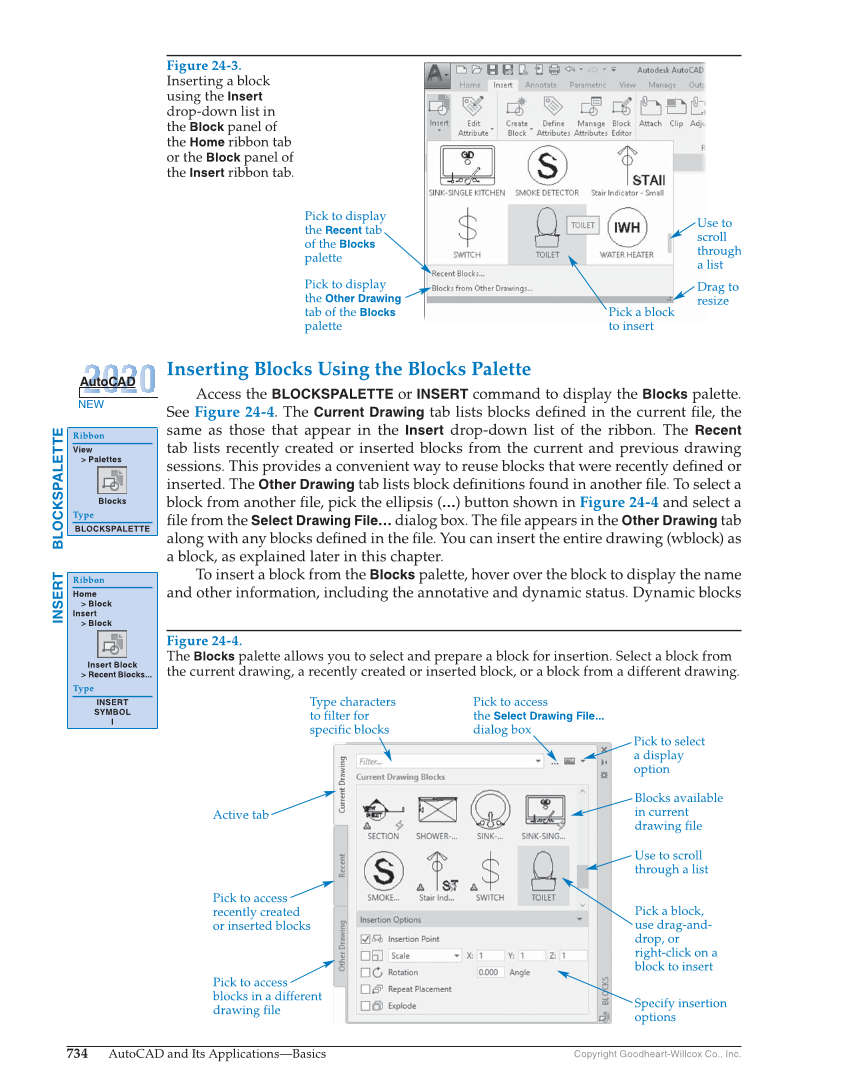734 AutoCAD and Its Applications—Basics Copyright Goodheart-Willcox Co., Inc. Inserting Blocks Using the Blocks Palette Access the BLOCKSPALETTE or INSERT command to display the Blocks palette. See Figure 24-4. The Current Drawing tab lists blocks defi ned in the current fi le, the same as those that appear in the Insert drop-down list of the ribbon. The Recent tab lists recently created or inserted blocks from the current and previous drawing sessions. This provides a convenient way to reuse blocks that were recently defi ned or inserted. The Other Drawing tab lists block defi nitions found in another fi le. To select a block from another fi le, pick the ellipsis (…) button shown in Figure 24-4 and select a fi le from the Select Drawing File… dialog box. The fi le appears in the Other Drawing tab along with any blocks defi ned in the fi le. You can insert the entire drawing (wblock) as a block, as explained later in this chapter. To insert a block from the Blocks palette, hover over the block to display the name and other information, including the annotative and dynamic status. Dynamic blocks NEW AutoCAD BLOCKSPALETTE Ribbon View Palettes Blocks Type BLOCKSPALETTE INSERT Ribbon Home Block Insert Block Insert Block Recent Blocks... Type INSERT SYMBOL I Figure 24-4. The Blocks palette allows you to select and prepare a block for insertion. Select a block from the current drawing, a recently created or inserted block, or a block from a different drawing. Type characters to filter for specific blocks Pick to access the Select Drawing File... dialog box Active tab Pick to select a display option Blocks available in current drawing file Use to scroll through a list Pick a block, use drag-and- drop, or right-click on a block to insert Specify insertion options Pick to access recently created or inserted blocks Pick to access blocks in a different drawing file Figure 24-3. Inserting a block using the Insert drop-down list in the Block panel of the Home ribbon tab or the Block panel of the Insert ribbon tab. Pick to display the Recent tab of the Blocks palette Use to scroll through a list Pick a block to insert Drag to resize Pick to display the Other Drawing tab of the Blocks palette