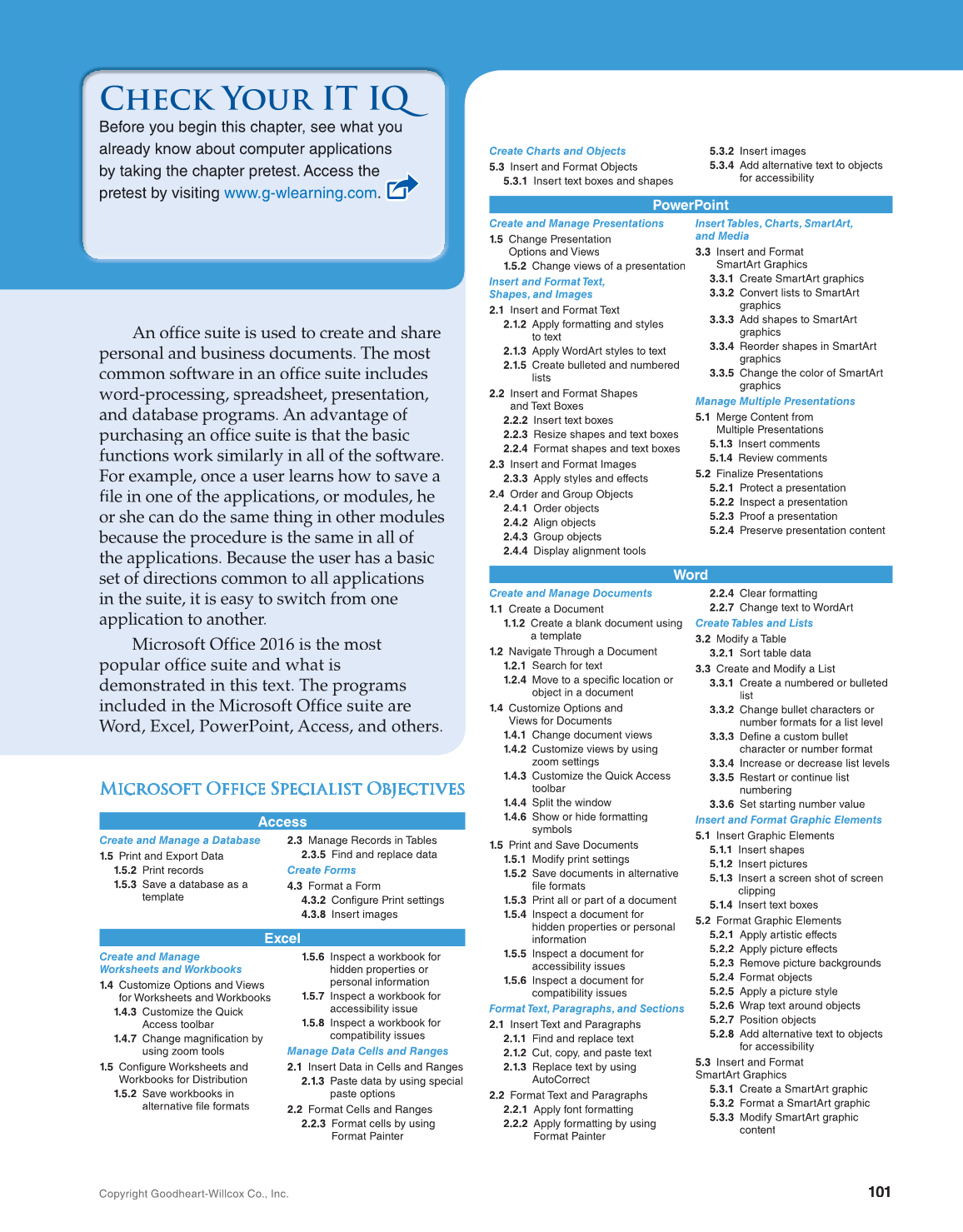Check Your IT IQ
101
Copyright Goodheart-Willcox Co., Inc.
An offi suite is used to create and share fice
personal and business documents. The most
common software in an offi suite includes fice
word-processing, spreadsheet, presentation,
and database programs. An advantage of
purchasing an office suite is that the basic fi
functions work similarly in all of the software.
For example, once a user learns how to save a
fi le in one of the applications, or modules, he fi
or she can do the same thing in other modules
because the procedure is the same in all of
the applications. Because the user has a basic
set of directions common to all applications
in the suite, it is easy to switch from one
application to another.
Microsoft Offi 2016 is the most fice
popular office suite and what is fi
demonstrated in this text. The programs
included in the Microsoft Offi suite are fice
Word, Excel, PowerPoint, Access, and others.
Before you begin this chapter, see what you
already know about computer applications
by taking the chapter pretest. Access the
pretest by visiting www.g-wlearning.com.
Microsoft Office Specialist Objectives Microsoft Office Specialist Objectives
Access
Create and Manage a Database
1.5 Print and Export Data
1.5.2 Print records
1.5.3 Save a database as a
template
2.3 Manage Records in Tables
2.3.5 Find and replace data
Create Forms
4.3 Format a Form
4.3.2 Configure Print settings
4.3.8 Insert images
Excel
Create and Manage
Worksheets and Workbooks
1.4 Customize Options and Views
for Worksheets and Workbooks
1.4.3 Customize the Quick
Access toolbar
1.4.7 Change magnification by
using zoom tools
1.5 Configure Worksheets and
Workbooks for Distribution
1.5.2 Save workbooks in
alternative file formats
1.5.6 Inspect a workbook for
hidden properties or
personal information
1.5.7 Inspect a workbook for
accessibility issue
1.5.8 Inspect a workbook for
compatibility issues
Manage Data Cells and Ranges
2.1 Insert Data in Cells and Ranges
2.1.3 Paste data by using special
paste options
2.2 Format Cells and Ranges
2.2.3 Format cells by using
Format Painter
Create Charts and Objects
5.3 Insert and Format Objects
5.3.1 Insert text boxes and shapes
5.3.2 Insert images
5.3.4 Add alternative text to objects
for accessibility
PowerPoint
Create and Manage Presentations
1.5 Change Presentation
Options and Views
1.5.2 Change views of a presentation
Insert and Format Text,
Shapes, and Images
2.1 Insert and Format Text
2.1.2 Apply formatting and styles
to text
2.1.3 Apply WordArt styles to text
2.1.5 Create bulleted and numbered
lists
2.2 Insert and Format Shapes
and Text Boxes
2.2.2 Insert text boxes
2.2.3 Resize shapes and text boxes
2.2.4 Format shapes and text boxes
2.3 Insert and Format Images
2.3.3 Apply styles and effects
2.4 Order and Group Objects
2.4.1 Order objects
2.4.2 Align objects
2.4.3 Group objects
2.4.4 Display alignment tools
Insert Tables, Charts, SmartArt,
and Media
3.3 Insert and Format
SmartArt Graphics
3.3.1 Create SmartArt graphics
3.3.2 Convert lists to SmartArt
graphics
3.3.3 Add shapes to SmartArt
graphics
3.3.4 Reorder shapes in SmartArt
graphics
3.3.5 Change the color of SmartArt
graphics
Manage Multiple Presentations
5.1 Merge Content from
Multiple Presentations
5.1.3 Insert comments
5.1.4 Review comments
5.2 Finalize Presentations
5.2.1 Protect a presentation
5.2.2 Inspect a presentation
5.2.3 Proof a presentation
5.2.4 Preserve presentation content
Word
Create and Manage Documents
1.1 Create a Document
1.1.2 Create a blank document using
a template
1.2 Navigate Through a Document
1.2.1 Search for text
1.2.4 Move to a specific location or
object in a document
1.4 Customize Options and
Views for Documents
1.4.1 Change document views
1.4.2 Customize views by using
zoom settings
1.4.3 Customize the Quick Access
toolbar
1.4.4 Split the window
1.4.6 Show or hide formatting
symbols
1.5 Print and Save Documents
1.5.1 Modify print settings
1.5.2 Save documents in alternative
file formats
1.5.3 Print all or part of a document
1.5.4 Inspect a document for
hidden properties or personal
information
1.5.5 Inspect a document for
accessibility issues
1.5.6 Inspect a document for
compatibility issues
Format Text, Paragraphs, and Sections
2.1 Insert Text and Paragraphs
2.1.1 Find and replace text
2.1.2 Cut, copy, and paste text
2.1.3 Replace text by using
AutoCorrect
2.2 Format Text and Paragraphs
2.2.1 Apply font formatting
2.2.2 Apply formatting by using
Format Painter
2.2.4 Clear formatting
2.2.7 Change text to WordArt
Create Tables and Lists
3.2 Modify a Table
3.2.1 Sort table data
3.3 Create and Modify a List
3.3.1 Create a numbered or bulleted
list
3.3.2 Change bullet characters or
number formats for a list level
3.3.3 Define a custom bullet
character or number format
3.3.4 Increase or decrease list levels
3.3.5 Restart or continue list
numbering
3.3.6 Set starting number value
Insert and Format Graphic Elements
5.1 Insert Graphic Elements
5.1.1 Insert shapes
5.1.2 Insert pictures
5.1.3 Insert a screen shot of screen
clipping
5.1.4 Insert text boxes
5.2 Format Graphic Elements
5.2.1 Apply artistic effects
5.2.2 Apply picture effects
5.2.3 Remove picture backgrounds
5.2.4 Format objects
5.2.5 Apply a picture style
5.2.6 Wrap text around objects
5.2.7 Position objects
5.2.8 Add alternative text to objects
for accessibility
5.3 Insert and Format
SmartArt Graphics
5.3.1 Create a SmartArt graphic
5.3.2 Format a SmartArt graphic
5.3.3 Modify SmartArt graphic
content