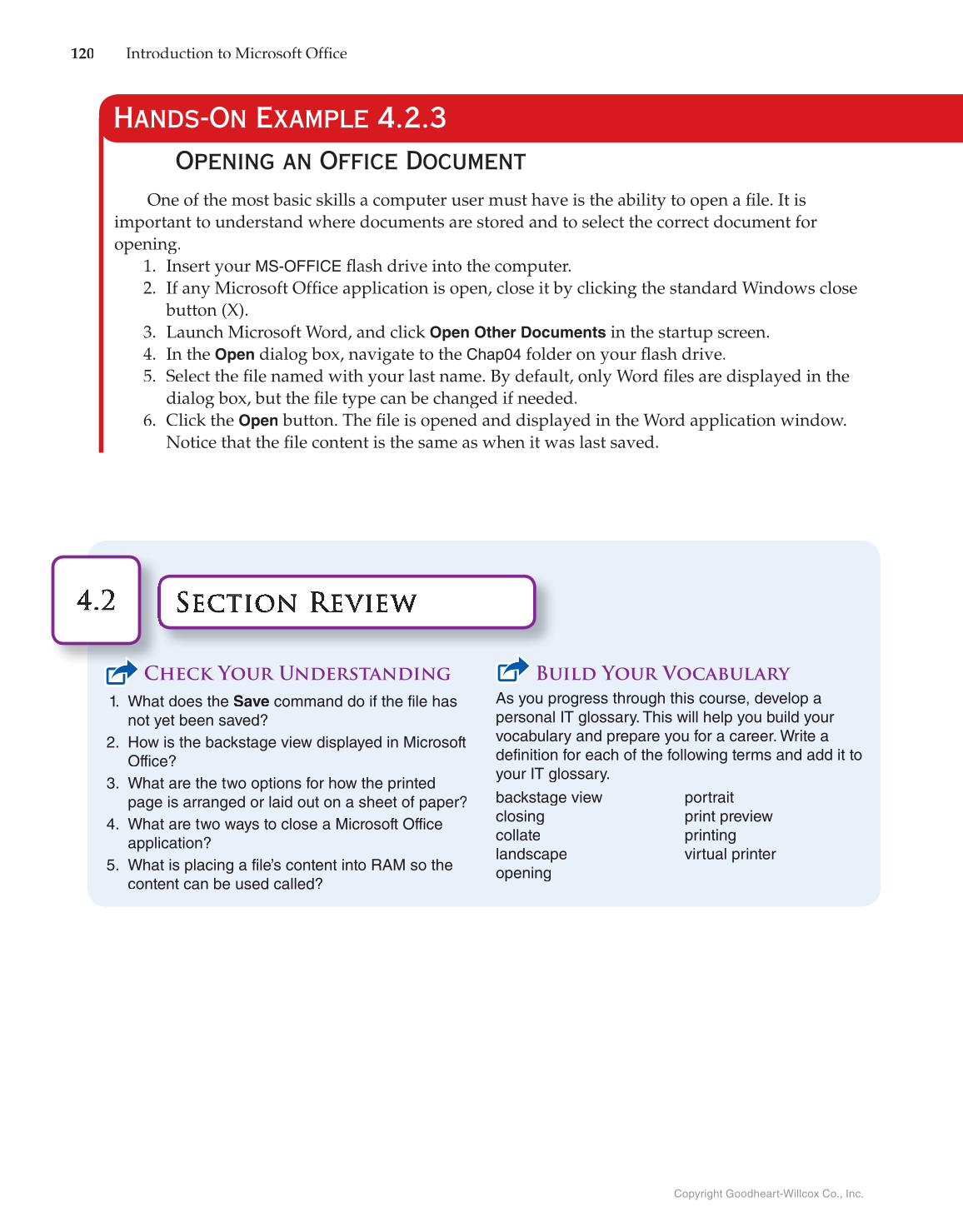Copyright Goodheart-Willcox Co., Inc.
120 Introduction to Microsoft Offi fice
Opening an Office Document
One of the most basic skills a computer user must have is the ability to open a file. It is fi
important to understand where documents are stored and to select the correct document for
opening.
1. Insert your
MS-OFFICE
fl ash drive into the computer. fl
2. If any Microsoft Offi application is open, close it by clicking the standard Windows close fice
button (X).
3. Launch Microsoft Word, and click
Open Other Documents
in the startup screen.
4. In the
Open
dialog box, navigate to the
Chap04
folder on your flash drive. fl
5. Select the fi le named with your last name. By default, only Word files fi are displayed in the fi
dialog box, but the fi le type can be changed if needed. fi
6. Click the
Open
button. The fi le is opened and displayed in the Word application window. fi
Notice that the fi le content is the same as when it was last saved. fi
Hands-On Example 4.2.3
Section Review Section R Re view w
4.2 4.2 . 2
Check Your Understanding
1. What does the Save command do if the file has
not yet been saved?
2. How is the backstage view displayed in Microsoft
Office?
3. What are the two options for how the printed
page is arranged or laid out on a sheet of paper?
4. What are two ways to close a Microsoft Office
application?
5. What is placing a file’s content into RAM so the
content can be used called?
Build Your Vocabulary
As you progress through this course, develop a
personal IT glossary. This will help you build your
vocabulary and prepare you for a career. Write a
definition for each of the following terms and add it to
your IT glossary.
backstage view
closing
collate
landscape
opening
portrait
print preview
printing
virtual printer