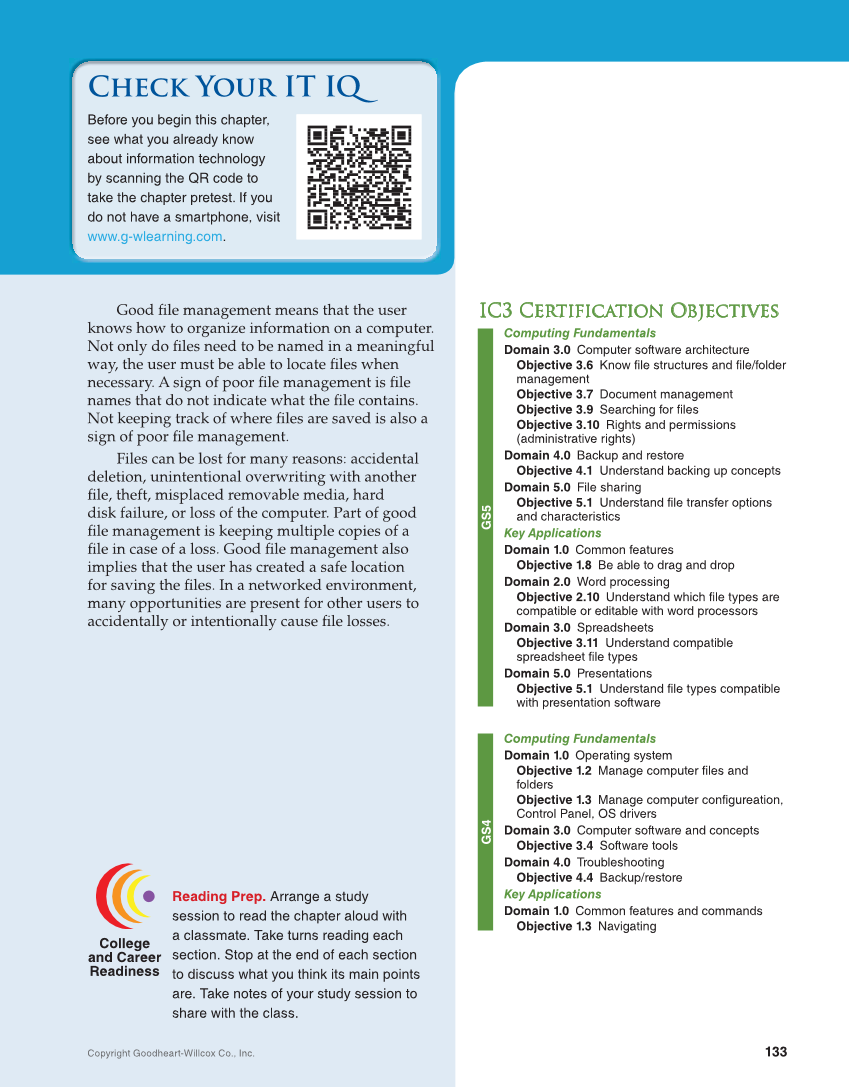Check Your IT IQ 133 Copyright Goodheart-Willcox Co., Inc. Good fi le management means that the user knows how to organize information on a computer. Not only do fi les need to be named in a meaningful way, the user must be able to locate fi les when necessary. A sign of poor fi le management is fi le names that do not indicate what the fi le contains. Not keeping track of where fi les are saved is also a sign of poor fi le management. Files can be lost for many reasons: accidental deletion, unintentional overwriting with another fi le, theft, misplaced removable media, hard disk failure, or loss of the computer. Part of good fi le management is keeping multiple copies of a fi le in case of a loss. Good fi le management also implies that the user has created a safe location for saving the fi les. In a networked environment, many opportunities are present for other users to accidentally or intentionally cause fi le losses. College and Career Readiness Reading Prep. Arrange a study session to read the chapter aloud with a classmate. Take turns reading each section. Stop at the end of each section to discuss what you think its main points are. Take notes of your study session to share with the class. Before you begin this chapter, see what you already know about information technology by scanning the QR code to take the chapter pretest. If you do not have a smartphone, visit www.g-wlearning.com. IC3 Certification Objectives IC3 Certification Objectives Computing Fundamentals Domain 3.0 Computer software architecture Objective 3.6 Know file structures and file/folder management Objective 3.7 Document management Objective 3.9 Searching for files Objective 3.10 Rights and permissions (administrative rights) Domain 4.0 Backup and restore Objective 4.1 Understand backing up concepts Domain 5.0 File sharing Objective 5.1 Understand file transfer options and characteristics Key Applications Domain 1.0 Common features Objective 1.8 Be able to drag and drop Domain 2.0 Word processing Objective 2.10 Understand which file types are compatible or editable with word processors Domain 3.0 Spreadsheets Objective 3.11 Understand compatible spreadsheet file types Domain 5.0 Presentations Objective 5.1 Understand file types compatible with presentation software Computing Fundamentals Domain 1.0 Operating system Objective 1.2 Manage computer files and folders Objective 1.3 Manage computer configureation, Control Panel, OS drivers Domain 3.0 Computer software and concepts Objective 3.4 Software tools Domain 4.0 Troubleshooting Objective 4.4 Backup/restore Key Applications Domain 1.0 Common features and commands Objective 1.3 Navigating GS5 GS4