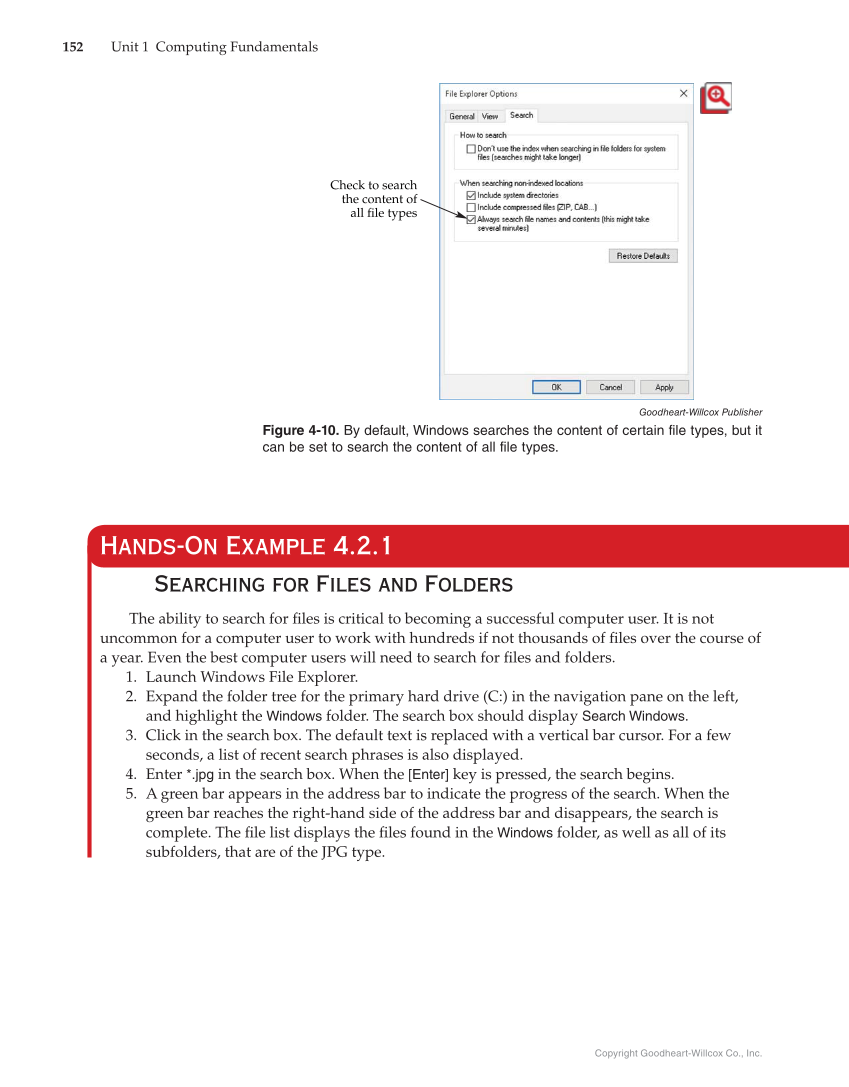Copyright Goodheart-Willcox Co., Inc. 152 Unit 1 Computing Fundamentals Searching for Files and Folders The ability to search for fi les is critical to becoming a successful computer user. It is not uncommon for a computer user to work with hundreds if not thousands of fi les over the course of a year. Even the best computer users will need to search for fi les and folders. 1. Launch Windows File Explorer. 2. Expand the folder tree for the primary hard drive (C:) in the navigation pane on the left, and highlight the Windows folder. The search box should display Search Windows. 3. Click in the search box. The default text is replaced with a vertical bar cursor. For a few seconds, a list of recent search phrases is also displayed. 4. Enter *.jpg in the search box. When the [Enter] key is pressed, the search begins. 5. A green bar appears in the address bar to indicate the progress of the search. When the green bar reaches the right-hand side of the address bar and disappears, the search is complete. The fi le list displays the fi les found in the Windows folder, as well as all of its subfolders, that are of the JPG type. Hands-On Example 4.2.1 Check to search the content of all file types Goodheart-Willcox Publisher Figure 4-10. By default, Windows searches the content of certain file types, but it can be set to search the content of all file types.