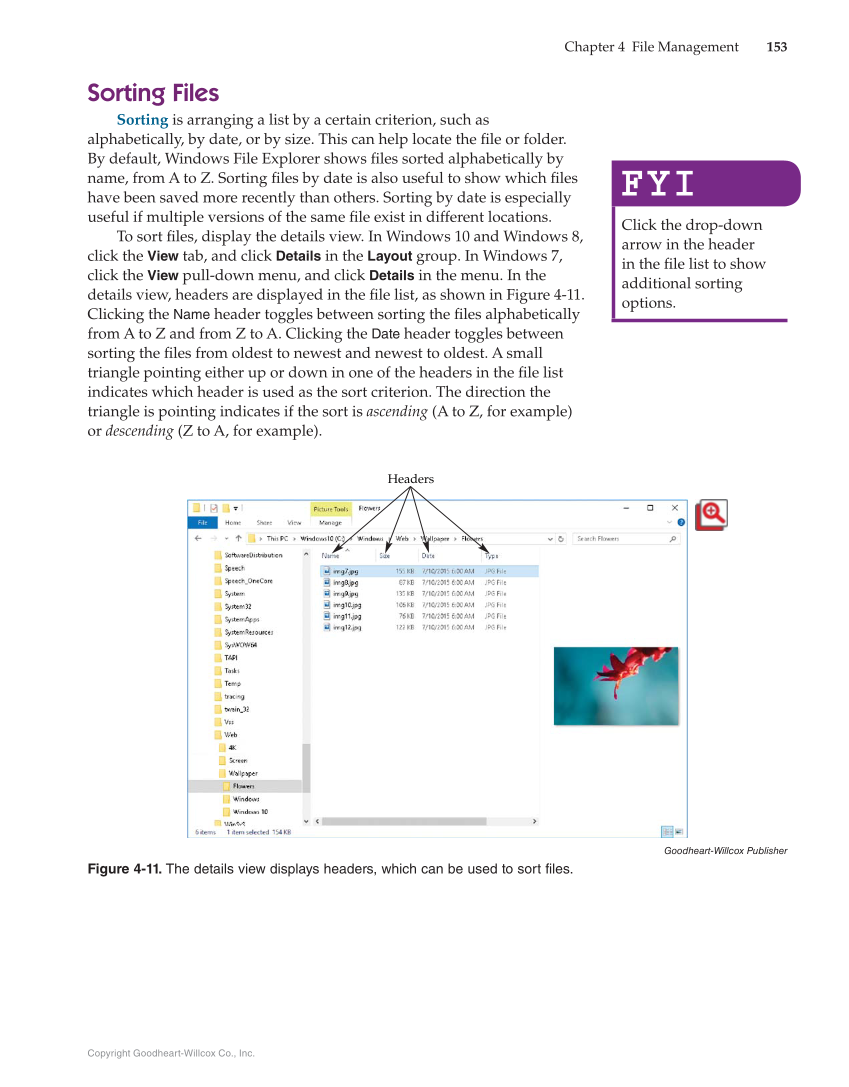Copyright Goodheart-Willcox Co., Inc. Chapter 4 File Management 153 Headers Goodheart-Willcox Publisher Figure 4-11. The details view displays headers, which can be used to sort files. Sorting Files Sorting is arranging a list by a certain criterion, such as alphabetically, by date, or by size. This can help locate the fi le or folder. By default, Windows File Explorer shows fi les sorted alphabetically by name, from A to Z. Sorting fi les by date is also useful to show which fi les have been saved more recently than others. Sorting by date is especially useful if multiple versions of the same fi le exist in different locations. To sort fi les, display the details view. In Windows 10 and Windows 8, click the View tab, and click Details in the Layout group. In Windows 7, click the View pull-down menu, and click Details in the menu. In the details view, headers are displayed in the fi le list, as shown in Figure 4-11. Clicking the Name header toggles between sorting the fi les alphabetically from A to Z and from Z to A. Clicking the Date header toggles between sorting the fi les from oldest to newest and newest to oldest. A small triangle pointing either up or down in one of the headers in the fi le list indicates which header is used as the sort criterion. The direction the triangle is pointing indicates if the sort is ascending (A to Z, for example) or descending (Z to A, for example). FYI FYI Click the drop-down arrow in the header in the fi le list to show additional sorting options.