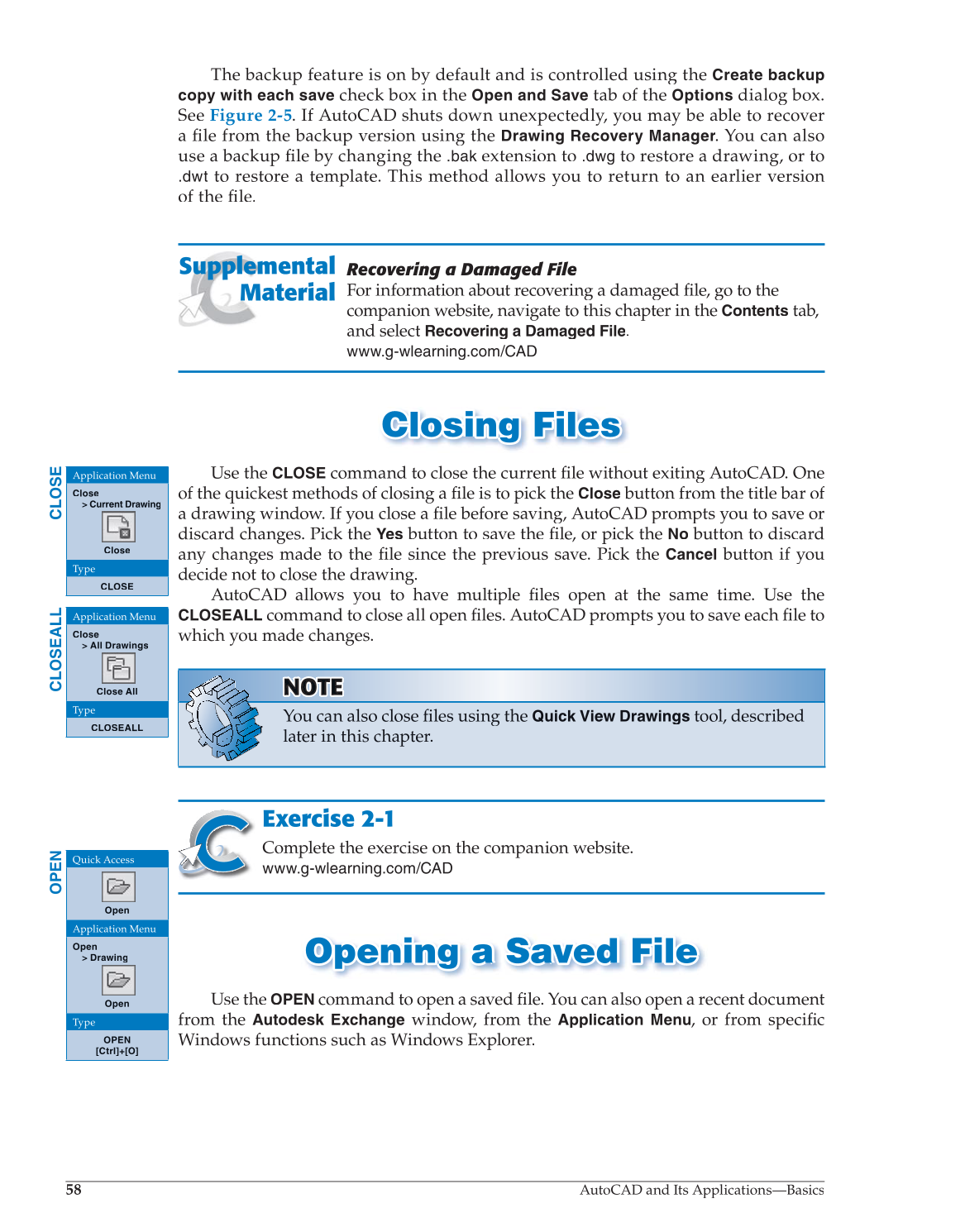58
AutoCAD and Its Applications—Basics
The backup feature is on by default and is controlled using the
Create backup
copy with each save
check box in the
Open and Save
tab of the
Options
dialog box.
See Figure 2-5. If AutoCAD shuts down unexpectedly, you may be able to recover
a file from the backup version using the fi
Drawing Recovery
Manager. You can also
use a backup file by changing the fi
.bak
extension to
.dwg
to restore a drawing, or to
.dwt
to restore a template. This method allows you to return to an earlier version
of the file. fi
Recovering a Damaged File
For information about recovering a damaged fi le, go to the fi
companion website, navigate to this chapter in the
Contents
tab,
and select
Recovering a Damaged
File.
www.g-wlearning.com/CAD
Closing Files Clo s ing File s
Use the
CLOSE
command to close the current fi le without exiting AutoCAD. One fi
of the quickest methods of closing a file is to pick the fi
Close
button from the title bar of
a drawing window. If you close a fi le before saving, AutoCAD prompts you to save or fi
discard changes. Pick the
Yes
button to save the fi le, or pick the fi
No
button to discard
any changes made to the file since the previous save. Pick the fi
Cancel
button if you
decide not to close the drawing.
AutoCAD allows you to have multiple files open at the same time. Use the fi
CLOSEALL
command to close all open fi les. AutoCAD prompts you to save each file fi to fi
which you made changes.
Exercise 2-1
Complete the exercise on the companion website.
www.g-wlearning.com/CAD
Opening a Saved File Opening a S a ved File
Use the
OPEN
command to open a saved fi le. You can also open a recent document fi
from the
Autodesk Exchange
window, from the
Application
Menu, or from specificfi
Windows functions such as Windows Explorer.
Supplemental
Material
NOTETEOT N OT
You can also close fi les using the fi
Quick View Drawings
tool, described
later in this chapter.
CLOSE
Application Menu
Close
Current Drawing
Close
Type
CLOSE
CLOSEALL
Application Menu
Close
All Drawings
Close All
Type
CLOSEALL
OPEN
Quick Access
Open
Application Menu
Open
Drawing
Open
Type
OPEN
[Ctrl]+[O]