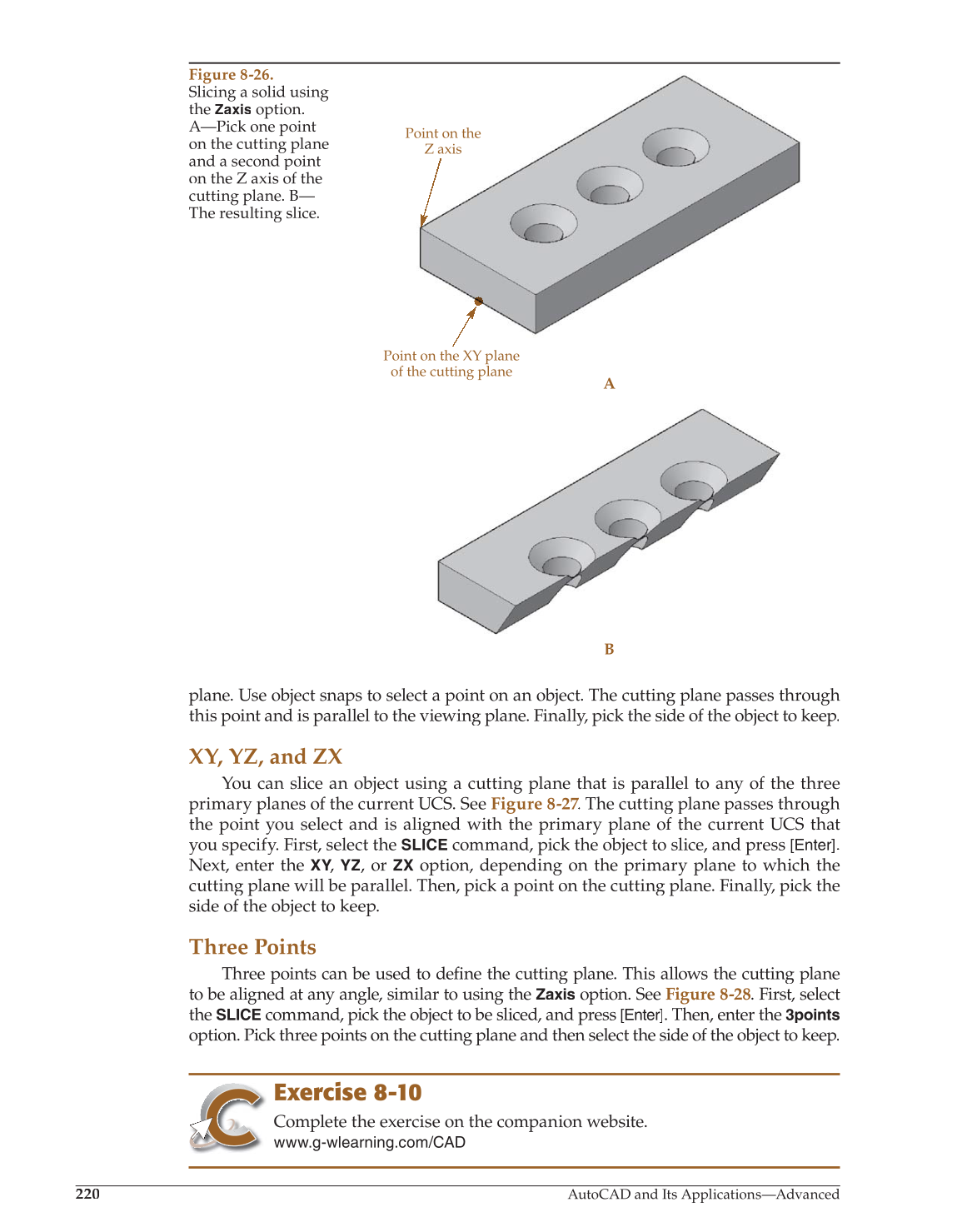220
AutoCAD and Its Applications—Advanced
plane. Use object snaps to select a point on an object. The cutting plane passes through
this point and is parallel to the viewing plane. Finally, pick the side of the object to keep.
XY, YZ, and ZX
You can slice an object using a cutting plane that is parallel to any of the three
primary planes of the current UCS. See Figure 8-27. The cutting plane passes through 7 7
the point you select and is aligned with the primary plane of the current UCS that
you specify. First, select the
SLICE
command, pick the object to slice, and press [Enter].
Next, enter the XY,
Y Y
YZ, or
ZX
option, depending on the primary plane to which the
cutting plane will be parallel. Then, pick a point on the cutting plane. Finally, pick the
side of the object to keep.
Three Points
Three points can be used to defi the cutting plane. This allows the cutting plane fine
to be aligned at any angle, similar to using the
Zaxis
option. See Figure 8-28. First, select
the
SLICE
command, pick the object to be sliced, and press [Enter]. Then, enter the
3points
option. Pick three points on the cutting plane and then select the side of the object to keep.
Exercise 8-10
Complete the exercise on the companion website.
www.g-wlearning.com/CAD
Figure 8-26.
Slicing a solid using
the
Zaxis
option.
A—Pick one point
on the cutting plane
and a second point
on the Z axis of the
cutting plane. B—
The resulting slice.
Point on the
Z axis
Point on the XY plane
of the cutting plane
A
B