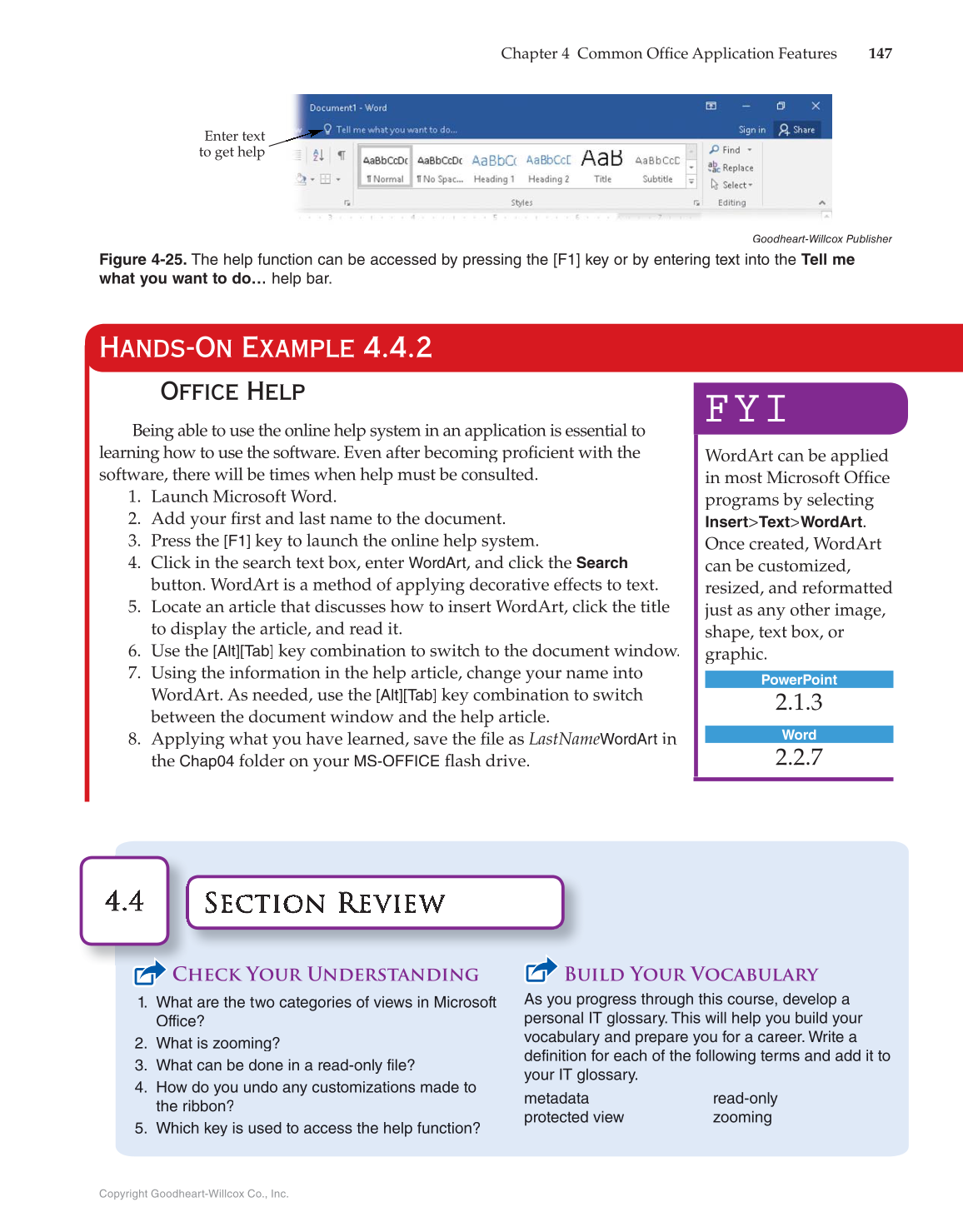Copyright Goodheart-Willcox Co., Inc.
Chapter 4 Common Offi Application Features fice 147
Goodheart-Willcox Publisher
Figure 4-25. The help function can be accessed by pressing the [F1] key or by entering text into the Tell me
what you want to do… help bar.
Hands-On Example 4.4.2
Office Help
Being able to use the online help system in an application is essential to
learning how to use the software. Even after becoming proficient with the fi
software, there will be times when help must be consulted.
1. Launch Microsoft Word.
2. Add your first and last name to the document. fi
3. Press the
[F1]
key to launch the online help system.
4. Click in the search text box, enter WordArt, and click the
Search
button. WordArt is a method of applying decorative effects to text.
5. Locate an article that discusses how to insert WordArt, click the title
to display the article, and read it.
6. Use the
[Alt][Tab]
key combination to switch to the document window.
7. Using the information in the help article, change your name into
WordArt. As needed, use the
[Alt][Tab]
key combination to switch
between the document window and the help article.
8. Applying what you have learned, save the file as fi LastNameWordArt in
the
Chap04
folder on your
MS-OFFICE
fl ash drive. fl
Section Review Section Revieweiv Re w
4.4 4.4
Check Your Understanding
1. What are the two categories of views in Microsoft
Office?
2. What is zooming?
3. What can be done in a read-only file?
4. How do you undo any customizations made to
the ribbon?
5. Which key is used to access the help function?
Build Your Vocabulary
As you progress through this course, develop a
personal IT glossary. This will help you build your
vocabulary and prepare you for a career. Write a
definition for each of the following terms and add it to
your IT glossary.
metadata
protected view
read-only
zooming
Enter text
to get help
FYI
WordArt can be applied
in most Microsoft Offi fice
programs by selecting
Insert Text
WordArt.
Once created, WordArt
can be customized,
resized, and reformatted
just as any other image,
shape, text box, or
graphic.
PowerPoint
2.1.3
Word
2.2.7