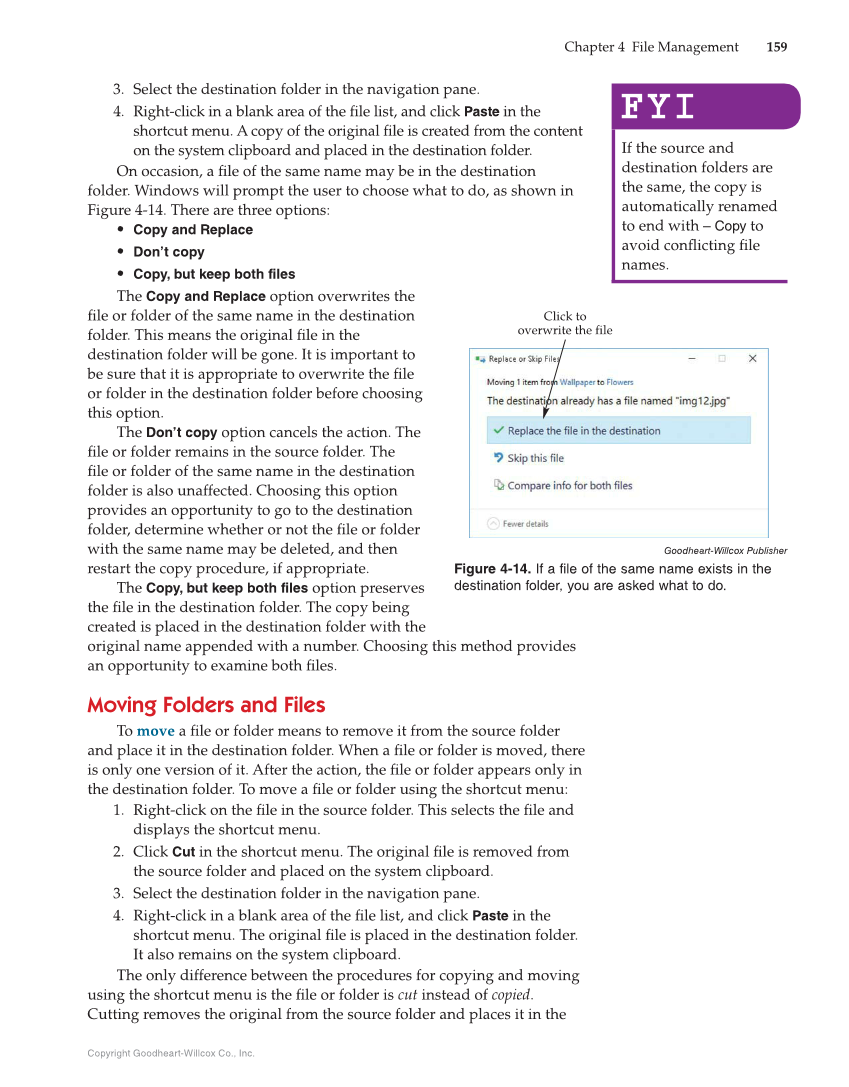Copyright Goodheart-Willcox Co., Inc. Chapter 4 File Management 159 3. Select the destination folder in the navigation pane. 4. Right-click in a blank area of the fi le list, and click Paste in the shortcut menu. A copy of the original fi le is created from the content on the system clipboard and placed in the destination folder. On occasion, a fi le of the same name may be in the destination folder. Windows will prompt the user to choose what to do, as shown in Figure 4-14. There are three options: • Copy and Replace • Don’t copy • Copy, but keep both files The Copy and Replace option overwrites the fi le or folder of the same name in the destination folder. This means the original fi le in the destination folder will be gone. It is important to be sure that it is appropriate to overwrite the fi le or folder in the destination folder before choosing this option. The Don’t copy option cancels the action. The fi le or folder remains in the source folder. The fi le or folder of the same name in the destination folder is also unaffected. Choosing this option provides an opportunity to go to the destination folder, determine whether or not the fi le or folder with the same name may be deleted, and then restart the copy procedure, if appropriate. The Copy, but keep both files option preserves the fi le in the destination folder. The copy being created is placed in the destination folder with the original name appended with a number. Choosing this method provides an opportunity to examine both fi les. Moving Folders and Files To move a fi le or folder means to remove it from the source folder and place it in the destination folder. When a fi le or folder is moved, there is only one version of it. After the action, the fi le or folder appears only in the destination folder. To move a fi le or folder using the shortcut menu: 1. Right-click on the fi le in the source folder. This selects the fi le and displays the shortcut menu. 2. Click Cut in the shortcut menu. The original fi le is removed from the source folder and placed on the system clipboard. 3. Select the destination folder in the navigation pane. 4. Right-click in a blank area of the fi le list, and click Paste in the shortcut menu. The original fi le is placed in the destination folder. It also remains on the system clipboard. The only difference between the procedures for copying and moving using the shortcut menu is the fi le or folder is cut instead of copied. Cutting removes the original from the source folder and places it in the FYI FYI If the source and destination folders are the same, the copy is automatically renamed to end with – Copy to avoid confl icting fi le names. Click to overwrite the file Goodheart-Willcox Publisher Figure 4-14. If a file of the same name exists in the destination folder, you are asked what to do.