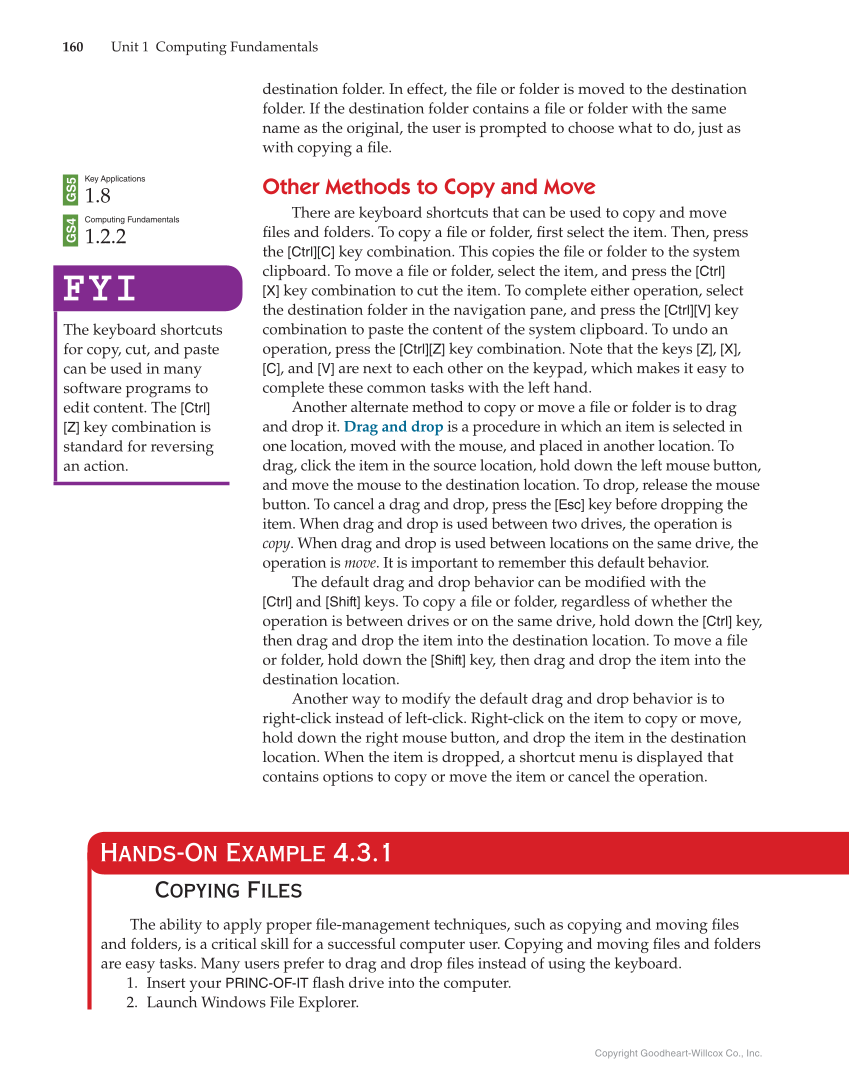Copyright Goodheart-Willcox Co., Inc. 160 Unit 1 Computing Fundamentals destination folder. In effect, the fi le or folder is moved to the destination folder. If the destination folder contains a fi le or folder with the same name as the original, the user is prompted to choose what to do, just as with copying a fi le. Other Methods to Copy and Move There are keyboard shortcuts that can be used to copy and move fi les and folders. To copy a fi le or folder, fi rst select the item. Then, press the [Ctrl][C] key combination. This copies the fi le or folder to the system clipboard. To move a fi le or folder, select the item, and press the [Ctrl] [X] key combination to cut the item. To complete either operation, select the destination folder in the navigation pane, and press the [Ctrl][V] key combination to paste the content of the system clipboard. To undo an operation, press the [Ctrl][Z] key combination. Note that the keys [Z], [X], [C], and [V] are next to each other on the keypad, which makes it easy to complete these common tasks with the left hand. Another alternate method to copy or move a fi le or folder is to drag and drop it. Drag and drop is a procedure in which an item is selected in one location, moved with the mouse, and placed in another location. To drag, click the item in the source location, hold down the left mouse button, and move the mouse to the destination location. To drop, release the mouse button. To cancel a drag and drop, press the [Esc] key before dropping the item. When drag and drop is used between two drives, the operation is copy. When drag and drop is used between locations on the same drive, the operation is move. It is important to remember this default behavior. The default drag and drop behavior can be modifi ed with the [Ctrl] and [Shift] keys. To copy a fi le or folder, regardless of whether the operation is between drives or on the same drive, hold down the [Ctrl] key, then drag and drop the item into the destination location. To move a fi le or folder, hold down the [Shift] key, then drag and drop the item into the destination location. Another way to modify the default drag and drop behavior is to right-click instead of left-click. Right-click on the item to copy or move, hold down the right mouse button, and drop the item in the destination location. When the item is dropped, a shortcut menu is displayed that contains options to copy or move the item or cancel the operation. Key Applications 1.8 Computing Fundamentals 1.2.2 FYI FYI The keyboard shortcuts for copy, cut, and paste can be used in many software programs to edit content. The [Ctrl] [Z] key combination is standard for reversing an action. Hands-On Example 4.3.1 Copying Files The ability to apply proper fi le-management techniques, such as copying and moving fi les and folders, is a critical skill for a successful computer user. Copying and moving fi les and folders are easy tasks. Many users prefer to drag and drop fi les instead of using the keyboard. 1. Insert your PRINC-OF-IT fl ash drive into the computer. 2. Launch Windows File Explorer. GS4 GS5